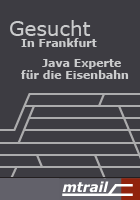Installation
EclEmma ships as a small set of Eclipse plug-ins under the Eclipse Public License. The overall size of the seven plug-ins is about 1 MByte. Like for all standard Eclipse plug-ins there are different installation options. Using the marketplace or update site is the recommended procedure.
- Option 1: Install from Eclipse Marketplace Client
- Option 2: Installation from update site
- Option 3: Manual download and installation
Prerequisites
EclEmma requires Eclipse 3.8 or higher and Java 1.5 or higher. It has no dependencies on a particular operating system. Of course your Eclipse installation needs to contain the Java development tools (JDT) which is included in the default SDK installation.
Option 1: Install from Eclipse Marketplace Client
Since Eclipse 3.6 the Eclipse Marketplace Client allows direct installation of EclEmma from within Eclipse. Follow the steps below or drag and drop the button above into a running Indigo workspace.
1. From your Eclipse menu select Help → Eclipse Marketplace.
2. Search for "EclEmma".
3. Hit Install for the entry "EclEmma Java Code Coverage".
4. Follow the steps in the installation wizard.
Option 2: Installation from Update Site
The update site for EclEmma is https://update.eclemma.org/. Perform the following steps to install EclEmma from the update site:
1. From your Eclipse menu select Help → Install New Software...
2. In the Install dialog enter https://update.eclemma.org/ at the Work with field.
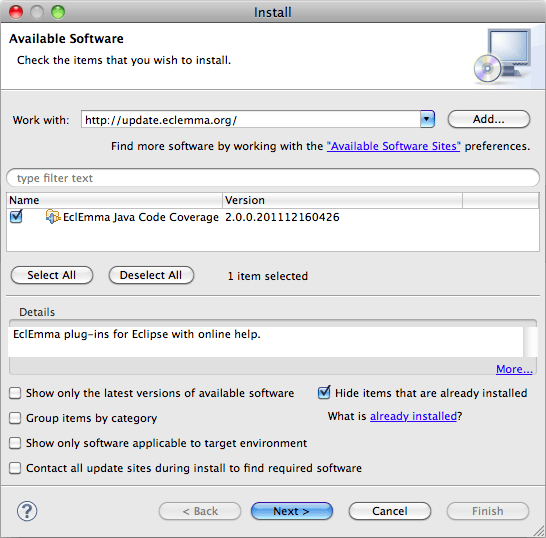
3. Check the latest EclEmma version and press Next
4. Follow the steps in the installation wizard.
Option 3: Manual Download and Installation
For manual installation please download the latest
EclEmma release. Unzip the archive into dropins folder of your
Eclipse installation and restart Eclipse:
<your eclipse installation>/
+- dropins/
+- eclemma-x.y.z/
+- plugins/
| +- ...
+- feature/
+- ...
Verification
The installation was successful if you can see the coverage launcher in the toolbar of the Java perspective:
![]()